524wifi.com & wifi6.eu how-to setup COMPEX router boards with LTE / 4G 5G modules
Hudratores from 524wifi.com & wifi6.eu how-to setup LTE 4G / 5G modules on COMPEX router boards
Hudratores from 524wifi.com & wifi6.eu how-to setup LTE / 4G / 5G modems on COMPEX router board:
May I have your attention please ………. (dramatic pause)
Today we all gather on this place to learn how to à
Save the world & souls and how to successfully connect a board with LTE support ( for example WPJ419 WPJ428 and WPJ563)
with modems ( I used cat 4 EC25-E, cat 6 EP06-E + Sierra Wireless EM7455 and cat 12 Quectel EM12-G ) and not to become crazy:
First,make it clear > You have found this document, because you probably belong to 98% of society
majority, whom never gets routerboard products work at first shot, well, pls note,
nobody does, because manufacturers usually make great products, but they think that we all follow
they’re logic and we know everything (btw. Its waste of time to try to convince
them other ways, they too good to get on our low miserable level of knowlidge )
LIST OF ALREADY SUPPORT LTE MODULES IN V 6.2.12 FIRMWARE:
First of all, you need to know secret access to all “must know” information,
that beside of web interface management on 192.168.1.1 standardly used by
default – you have to know status of your try-outs,
because why would anyone put such not important information as SIM and modem
status for LTE board to main page, am I right , so use this
link to make it work:
http://192.168.1.1/prod/info.txt
you will see
something like this:
Firmware Version: MimoAP v6.2.12_b190718
Loader Version: U-Boot 2012.07 [Chaos
Calmer 15.05.1,r35193] (Oct 24 2018)
First Radio MAC address: 04:F0:21:5F:97:9A
Second Radio MAC address: 04:F0:21:5F:97:9B
Third Radio MAC address:
Ethernet MAC address: 04:F0:21:5F:97:98
Company Name: Compex
Model Name: WPJ419
Flash Size: 32 MB
NAND Size: 128 MB
RAM Size: 256 MB
PCIe Radio Detected: None
USB STORAGE:
USB LTE: USB2, Android
LTE SIM1:
MICROSD:
ETH PORTS:
LAN0: link: up speed:1000baseT full-duplex
LAN1: link: down
Wow – so I actually can see something important, good, and what’s next?
Don’t push it guys, or I’ll stop… ok ok …. And now the happy
part, how to read secret sneaky file – not to be added to main status page for
god only know why reasons – found on this address:
<1.find where the modem name is shown (you will see PCIe
not detected), but worry not, you look for modem type (EP06, EC25E, EM7455) –
beside of this non important info you will see port used by system (USB2 USB3
etc) and that you will put into WAN part (not work
for EC25E)
<!2.as you can see in our case EC25E cat 4 LTE module is
not even detected, BUT (see, there is always but) at USB LTE: you can read USB2
, and that ladies and
gentleman is our port to be put in WAN interface besides of APN and dial informations, if nessesary
second, Folks please, refer to picture “compexsimotherwaythanallothers.jpg” because they
put sim other way than rest of the world. Don’t we love this I something and
Compex silly moves to be separated from others?
3. for Quectel EM12G you wont see SIM info in …/info.txt , + needs fw MimoAP v6.4.02_spf61_b200825 or above, simply check wifi6.eu / wifi5.eu, pls note that WPJ428 only works with some SIM cards (in my case its not supporting Vodafone, but works with O2 and T-Mobile SIM), on the other hand WPJ563 works with Vodafone and with O2 (pls dont ask me anything about this – you have to investigate what provider will work for you in your area) – another point- pls note for wpj428 SIMBAY 0 is marked as sim 4 on board while SIMbay 1 is marked as sim 3 onboard (again dont dare to ask me why)



Third, if you still fail to make it work, you can 1. shoot yourself 2. start crying or 3. refer to this article:
https://compexsystems.freshdesk.com/support/solutions/articles/36000164813
pls if you don’t have access to Compex very sacred web manuals, all pictures are on the end starting by LTE Modules Configuration Steps
BUT, I tried to use some recommended mods to make modem works and I always returned to old good LTE / UMTS / GPRS / EV-DO protocol for simple reason, it works for all tested modems, yes ill show you which one is fastest, I know you want to see it (Quectel EC25E, EP06E ,Sierra EM7455). Oh, back to idea, I used this protocol because…… I need to connect to O2, Vodafone and T-Mobile here using not only APN: internet, but dial *99# as well, and that is impossible with other mods (and now you know another secret might help to make it work)
Readme for COMPEX v6.4.02_spf61_b200825 firmware for WPJ428 and WPJ563 boards : test firmware to support Quectel EM12 modem
please use mbim protocol and /dev/cdc-wdm0 device for this modem
Use this command to show sim card iccid:
gcom -d /dev/ttyUSB2 -s /etc/gcom/geticcidq.gcom
Now probably your board and module and SIM works smoothly and you are dancing around the table celebrating , that your compex 419 board works and you know, it was worth it, because guys, this tested wpj419 board is smoking gun in compare to speeds , wifi load (who doesnt know compex profi wifi moduls right? ) and stability, and i have tested many LTE boards, believe me – you know what, ill put here simple measuring made at the table with samsung s9+ over wifi 5 ac 160width in my hand, voila:



BTW if you don’t read Czech (believe it or not, there may be still few uneducated readers out there ), note that left number is download, right number upload & …... this Sierra Wireless modem module is little devil isn’t it – Oh and for this modem we used adapter
Now is the time to clap your hands, say Thanks Hud and if necessary, to read boring files below. See ya at testing more expansive boards (when they give them to me)
Always yours (in love with Compex, Quectel, Sierra Wireless)
Hud & Dan from 524wifi.com email Daniel at 524wifi dot com
Compex stolen "how to" file follows, but i suggest you go to this page directly, as its dynamic and still evolving :
https://compexsystems.freshdesk.com/support/solutions/articles/36000164813
Protocol - LTE mode
- Before setup the Cellular Network, you may prompt to yourserverip/prod/info.txtto verify the LTE modules and SIM card was able to detect by Compex Embedded Board. Check on the USB LTE and LTE SIM column, you may able to see the information listed on each column.

- Click Edit on WAN interface.





- Choose NCM mode under protocol.

- Choose the SIM slot using. Depend on the SIM card is located on which port. If the board only have one SIM slot, it probably located at Slot 0.

- For Modem device, you are required to manually figure out the Modem device located on which interface. In this example

- For Service type, you may choose your preferred operating mode such as LTE mode.

- For IP protocol, you may choose it to allocate IP based on IPv4 format.

- At last, the cellular network is establish and now you may browse Internet by using Cellular Network, To verify the Internet connectivity, you may either setup AP on your wireless card and connected on the particular AP or you may notice the Internet Icon on top right side Light up.

- Choose QMI Mode under protocol.

- Choose the SIM slot using. Depend on the SIM card located on which SIM slot.

- For Modem Device, you may choose either wdm0 or wdm1.

- Ignore others column and proceed to Save & Apply.

- At last, the cellular network is established and now you may browse Internet by using Cellular Network,. To verify the Internet connectivity, you may either setup AP on your wireless card and connected on the particular AP or you may notice the Internet Icon on top right-side Light up.




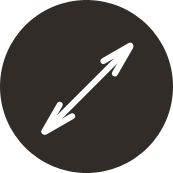
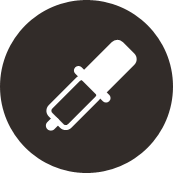





 $10 000 insurance per deal
$10 000 insurance per deal